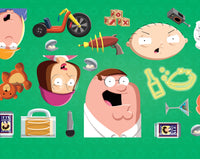Amazon Prime Video, a popular streaming service, offers a vast library of movies, TV shows, and original content to subscribers. However, users sometimes encounter situations where Amazon Prime Video mistakenly identifies them as traveling, leading to certain restrictions or changes in their viewing experience. Amazon Prime Video's mistaken identification of you as traveling can be attributed to factors such as IP address and geo-location, VPN usage, inconsistencies in account information, device location services, and timezone discrepancies. In this article, we will explore the reasons why Amazon Prime Video may think you're traveling and discuss potential solutions to overcome this issue.
IP Address and Geolocation
Amazon Prime Video determines your location using your IP address, which is a unique identifier assigned to your device when connected to the internet. Geolocation technology helps identify the approximate location associated with the IP address. If your IP address is registered in a different location from your usual residence, it can trigger Amazon Prime Video to think you're traveling, resulting in restrictions or changes to your viewing experience.
Network Settings and VPN Usage
Using a Virtual Private Network (VPN) or proxy service can mask your IP address and make it appear as though you are accessing the internet from a different location. While VPNs can provide privacy and security benefits, some VPN services may inadvertently trigger Amazon Prime Video's travel detection system due to the altered IP address. This can lead to the service mistakenly thinking you are traveling, causing changes in content availability or restrictions.
Inconsistencies in Account Information
Another reason Amazon Prime Video may think you're traveling is if there are inconsistencies in the information associated with your account. For example, if your billing address or registered location differs from the IP address or geolocation of your current device, it can trigger travel detection algorithms. These inconsistencies can create confusion, leading the system to assume you are accessing the service from a different location.
Device Location Services
Some devices, such as smartphones or tablets, have built-in location services that can provide information about your current physical location. If these location services are enabled on your device and provide a different location from your usual residence, Amazon Prime Video's travel detection system may interpret it as you being in a new location and initiate changes to your viewing experience.
Timezone and Synchronization Issues
Timezone differences between your device and the server hosting Amazon Prime Video can also lead to travel detection triggers. If your device's timezone does not match the expected timezone for your registered location, it can create inconsistencies that may result in Amazon Prime Video thinking you're traveling.
Solutions
- Disable VPN or Proxy: If you are using a VPN or proxy service, try disconnecting or disabling it before accessing Amazon Prime Video. This can help prevent the system from detecting a different location and restore normal access.
- Check Account Information: Verify that your account information, including billing address and registered location, is accurate and matches your actual residence. Update any outdated or incorrect information to avoid triggering the travel detection system.
- Adjust Device Location Settings: Review the location settings on your devices and ensure they accurately reflect your current physical location. Disable location services if they are not necessary or causing inconsistencies
- .Clear Browser Cookies and Cache: Clearing cookies and cache on your web browser can help remove any stored location data that might be causing travel detection issues. This can be done through the browser settings or preferences.
- Contact Amazon Customer Support: If the problem persists or none of the above solutions work, reach out to Amazon customer support for assistance. Explain the situation and provide details about the travel detection issue. Amazon's support team can investigate further and provide guidance tailored to your specific situation.
Conclusion
By understanding these reasons and implementing the suggested solutions, you can address the issue and regain a seamless viewing experience on Amazon Prime Video.