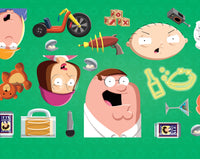For those who are concerned about Apple Watch battery health, be aware that watchOS 7 offers a function that allows you to check this aspect.
We will show you in this post how you can do this simply and practically.
As with any modern and portable technology device, the Apple Watch battery will degrade over time. And Apple made everyone develop the habit of checking the battery health of the company's devices, something that only happened because the Cupertino company decided to "protect" our device by reducing the iPhone's performance.
Too bad Apple did this good deed without informing the owners of their smartphone, who spent a lifetime buying new iPhones to perform better, when it was enough to change the device's battery.
Controversies aside, we'll show you in this post how you can check your Apple Watch battery health on watchOS 7 and optimize it for better performance.
How to Check Apple Watch Battery Health

Battery degradation is inevitable. There is no efficient way to prevent the battery of any technology device from wearing out over time. However, we can prevent this same degradation from occurring faster than desired.
Checking the status of battery life and knowing how to optimize this consumption are the only tools you have available to prolong your device's health a little more, keeping it running in the best possible conditions for as long as possible.
Apple introduced the iPhone battery status check feature in iOS 12, after all the pressure it took after the scandal of degraded device performance due to battery degradation. This resulted in default behavior for users, and the feature eventually extended to other devices across the company.
The functionality just arrived on Apple Watch now, on watchOS 7 . Considering that we are talking about a device that needs to have its battery recharged every day, suffering largely from high battery consumption due to the quantification of physical exercises and use of GPS, the watch can survive without major problems for up to two years with 90% battery life, as long as the device is recharged with 20% or more battery.
Now let's get down to business. Let's take a look at the procedure for checking Apple Watch battery health.
- Scroll to the apps grid (press the crown) and look for the settings.
- Scroll down to 'Battery'.
- Click on 'Battery Health '.
- Note the 'Maximum capacity' data: it is the amount of battery that is still operational. The lower this percentage, the less your Apple Watch will be billed for the last time.
- Also, it is advisable to check the 'Load optimized' option. This will help keep your battery younger (although you can't get through the day because the watch hasn't charged past 80%, WatchOS takes time to calibrate usage).
Before concluding…

It is important to make it clear to the dear reader that, as a rule, any Apple device that has a battery health below 90% already starts to show signs of aging and degradation of the battery and, from that point on, it's time to start thinking about changing this resource.
If the device's battery health reaches 80%, it's time to change the battery, especially when the phone, tablet or smart watch abruptly turns off, or can no longer reach a full day of use.
The most important thing is that you take action before problems start to surface. Or switch devices, and go on with your life as if nothing is happening. It might be easier to pay a high price for a new Apple device.