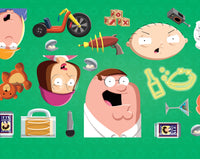In the age of mobility, the currency of the day is data. The greater the volume of information that companies have about you, the greater will be the bargaining or negotiation power that these companies have. And it is always important to remind your friend that "there is no free lunch in the connected world."
This exaggerated data collection is an inconvenience we have to deal with, but perfectly manageable in some cases. iPhone users can at least disable the smartphone's location, thus preventing this important information from being shared improperly or without their authorization.
That's why we'll show you in this post how you can disable location on your iPhone, and have a little more privacy in life.
The importance of this feature is enormous

Allowing your smartphone to identify your location at all times can be cumbersome and dangerous for the user.
In practical terms, no user needs to have their location identified by the smartphone apps installed. Ideally, you enable the feature when it's really needed in your life, that is, when using the GPS on your bike rides, when asking for an Uber to come home after a party, or in the iFood app to order one snack at home after such a party.
That is, if your use is normal and current, without having a real need to be located in the world, everything the location system will do is find out where you are so that some applications that are installed on the phone send advertising messages targeted and based right on where you are.
This is an extremely nasty type of privacy invasion that you don't have to go through to gain access to everyday computing resources. And Apple knows this, as it gives iPhone users greater control of this aspect of the device.
And to disable the iPhone user's location, the process is pretty simple.
How to disable your location on iPhone

The iPhone has several location functions for different purposes and types of access. And one of those functions (and perhaps the most popular) is Find My iPhone, which comes enabled by default on the device.
However, you can remove this feature if you don't really use it. And that will be more than enough for you and your iPhone not to be located in the world by applications that you don't want to give this kind of information to.
To change the status of Find My iPhone, go to Settings and, among the options available in the settings menu, access the Privacy item (which has the icon with a hand inside a blue box).
Inside privacy, the first thing you'll see is a tab called Location Services, with an Enabled key next to it. If you click on this item, a list will appear with all the apps installed on your device that have access to your location.
At the bottom, a gear icon will indicate the presence of System Services. Tapping this item will bring up a list of functions and tools that have access to the iPhone's location.
By default, all apps have location enabled, in which case you just select those apps that you don't want to give this information to. And as such, these apps won't rely on your device's location.