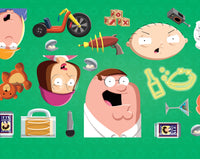You changed your mobile number, and decided not to migrate your WhatsApp account to this new number (yes, this is possible). But after a while, he realized that he needed to retrieve some important conversations and contacts, and he wanted to reuse that account from the past. When you realize that your account is inactive and therefore can be deleted from WhatsApp for good.
It was never made clear how long the user has to remain with the account inactive on WhatsApp before the platform performs its permanent removal. And in this post, we're going to talk about that in a little more detail.
How long can your account be inactive on WhatsApp?

It depends. This time may vary depending on the situation.
If the case is really inactivity or account abandonment, with an old cell phone that was turned off in the drawer and did not have the WhatsApp account migrated to another number, the valid inactivity time before the platform cancels is 120 days, if this account does not receive any kind of internet connection.
Now, if you connect to the web and WhatsApp is able to access your account data, this just confirms to Mark Zuckerberg's company that you are interested in keeping your access active, and your account will not be canceled.
However, many people don't know that WhatsApp has established a second account inactivity period that is much shorter, with just 45 days. However, unlike the larger window (valid for cases of inactivity), the shorter period is valid for those who regret migrating their service bill to another phone number.
In other words, if you changed your mobile number and migrated your WhatsApp account to a new number, you have up to 45 days to undo the migration. Otherwise, the system will definitively complete the process, and the old number will lose all linked data, leaving it free to start a new life in the service.
Regardless of your situation, it's important to remind your friend that you need to back up your data to ensure everything is safe. And by doing this, the WhatsApp message protection system won't be applied to the cloud backups you're going to make.
How to migrate WhatsApp data to a new number

After you've backed up your WhatsApp data (either Google Drive or iCloud), you can request to migrate your account to a new number.
The procedure is as follows:
- Open WhatsApp and then go to Settings > Account
- Access the item to change the WhatsApp number
- Enter your old account number and then the new number
- WhatsApp will carry out the process automatically after your confirmations
After account migration is complete, inform your contacts that you have changed your WhatsApp account number. This can be done through a general notice to everyone, or a personalized notice to the contact lists of interest.
Once your contacts have been notified of the change, make a new backup of your conversations in the cloud, now with the phone number information properly updated.